Spans
You can apply styles to inline text by creating spans using [] to surround the text you want to style and {} to define the style you want to apply.
For example, to achieve the styling in the following sentence:
To draw attention to a specific part of the text, you might want to make it red with a yellow background; like this.
You can use the following:
To draw attention to a specific part of the text, you might want to make it [red]{style="color: red;"} with a [yellow background]{style="background-color: yellow;"}; [like this]{style="color: red; background-color: yellow;"}.Some tips for using spans:
- If you’re authoring in RStudio using the visual editor, you can create a span by selecting the text you want to format and using the Format -> Span command.
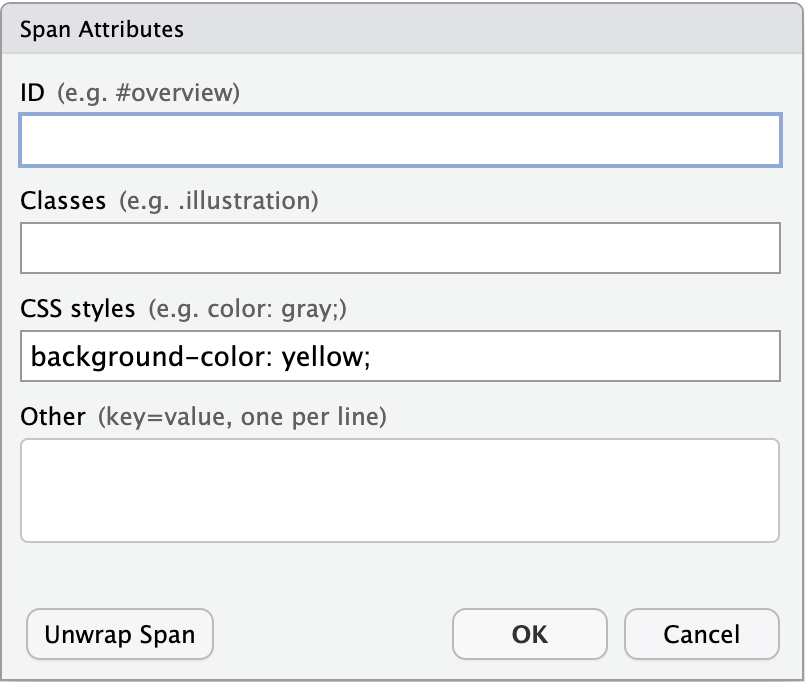
- You can also define a CSS class and apply it to the span. For example,
.important {
background-color: yellow;
color: red;
}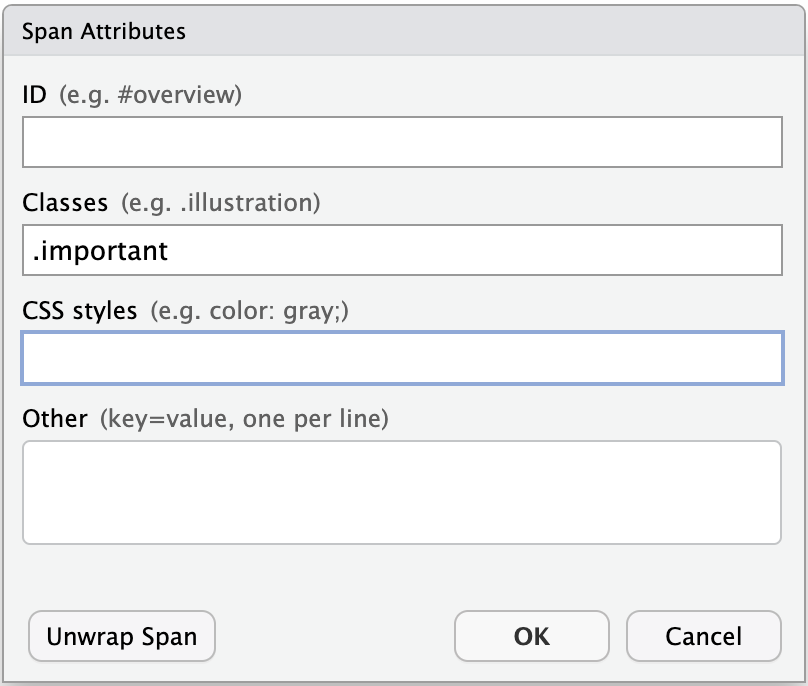
Spans can also be used to define fragments in Quarto revealjs presentations. Use the left arrow on your keyboard to advance the slides below to
## Fragments ::: columns ::: {.column width="50%"} [This shows up first,]{.fragment fragment-index="1" style="color:orange;"} ::: ::: {.column width="50%"} [then this,]{.fragment fragment-index="2" style="color: blue;"} ::: ::: [then this.]{.fragment fragment-index="3" style="color: pink;"}